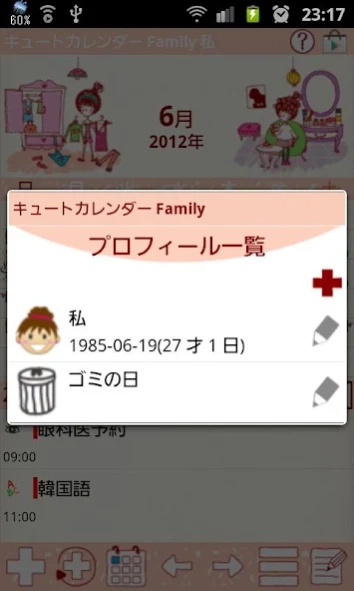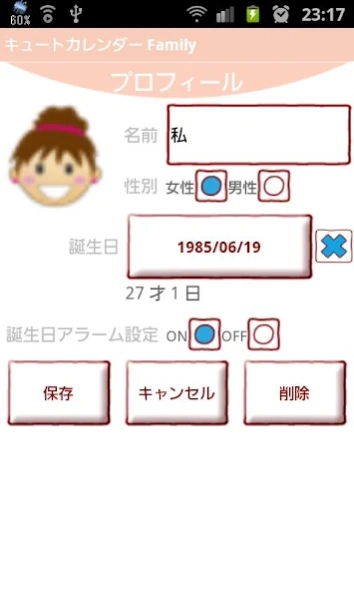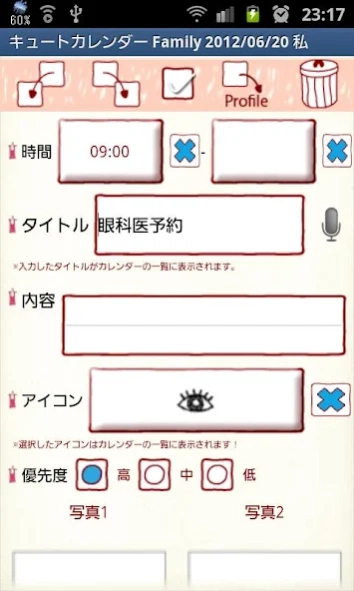Cute Calendar Family 1.1.114
Free Version
Publisher Description
Cute Calendar Family - Are you looking for a lovely calendar with multiple functions?
This is a calendar you can create multiple profiles as much as you want and then display it separately.
One is for your schedule, the other is for your children and the third is for your job for example.
you can use the calendar separately for each profile you create!
It is easy to use and has great functions!
App Manual
*Initial Window*
Initial Window is 'Add Profile'. The second time and after you open the app, the initial window is a calendar.
*How to make profiles*
1. Enter the name and check other information you need.
2. Tap the top-left button (camera with plus button) to select a photo or an icon for the profile.
3. Press "Save".
*How to switch the calendar for each profile*
When you go back to the calendar after saving the profile, tap the photo or the icon on the calendar, move to "Profile List" to reselect the profile.
*Calendar*
1. Calendar Mail: Send the image of the calendar by email.
2. Setting: You can customize the calendar.
3. Password: Set the password.
4. Mark: You can add marks on the calendar.
5. Alarm: Set the sound and volume.
6. More:
-Backup: Save the data to SD card.
-Setting Mark: You can customize the list of the mark.
-Copy to SD card: Copy SD card.
-Exit: Shut down the app.
There are two images above the calendar and you can change images.
1. Tap the image you want to switch, then 'Photo' window will be displayed.
2. Select 'From album' or 'Camera' to switch.
3. Delete the saved image with 'Clear' button.
1. 'Add' button : Select the day → press the button to create a new plan for the selected day.
2. 'Repeat' button: Create a repeated plans.
3. 'Today' button: Go back to the today's date.
4. 'Left' 'Right' button: Move the date right to left.
5. 'List' button: You can see saved plans on the list.
6. 'Note' : You can save memos. There is a checkbox each note so you can use a memo as a todo list.
**How to save daily plans**
1. Press 'Add' button of the calendar.
2. Move to the plan edit window.
*Description of the plan edit window*
From the left-top
1. 'Move-up' button: You can move saved plan to the previous day or before.
2. 'Put-off' button: You can move saved plan to the next day or later.
3. 'Check' button: Press this checkbox when you have done your plan, then a red checkmark will be displayed on the list of the calendar.
4 . 'Move Profile': Tap this button to move the plan to another profile.
5. 'Delete' button: Delete the plan.
**How to save a daily plan**
3. 'Time': Enter start and end time.
4. 'Title': Enter the title of the plan. This title will be displayed on the list of the calendar.
5. 'Memo': You can save a memo for the plan.
6. 'Icon': You can select an icon for each title.
7. 'Priority': You can select the priority for the plan.
8. 'Photo': You can save 2 photos a day.
9. After entering all the data, press 'Back' button of the phone, then the plan will be saved.
10. You can confirm saved plans on the list of the calendar.
About Cute Calendar Family
Cute Calendar Family is a free app for Android published in the Food & Drink list of apps, part of Home & Hobby.
The company that develops Cute Calendar Family is GalleryApp. The latest version released by its developer is 1.1.114. This app was rated by 1 users of our site and has an average rating of 3.0.
To install Cute Calendar Family on your Android device, just click the green Continue To App button above to start the installation process. The app is listed on our website since 2024-01-16 and was downloaded 5 times. We have already checked if the download link is safe, however for your own protection we recommend that you scan the downloaded app with your antivirus. Your antivirus may detect the Cute Calendar Family as malware as malware if the download link to info.androidx.lovelyfcalenf is broken.
How to install Cute Calendar Family on your Android device:
- Click on the Continue To App button on our website. This will redirect you to Google Play.
- Once the Cute Calendar Family is shown in the Google Play listing of your Android device, you can start its download and installation. Tap on the Install button located below the search bar and to the right of the app icon.
- A pop-up window with the permissions required by Cute Calendar Family will be shown. Click on Accept to continue the process.
- Cute Calendar Family will be downloaded onto your device, displaying a progress. Once the download completes, the installation will start and you'll get a notification after the installation is finished.